How to Format USB Flash Drive from Command Prompt? MAZHAR
For your information, any form of disk formatting will completely erase data, so backup as many as important files before start. Altogether, you'll walk through the whole formatting process in eight steps, and the estimated time is unsure, depending on the USB flash drive capacity and used space on it.
Step 1. In Windows 10, for example, type cmd in the search box, you can get the best match calledCommand Prompt. Right-click on it and choose Run as administrator.
Step 2. On the Command Prompt window, type diskpart and press Enter.
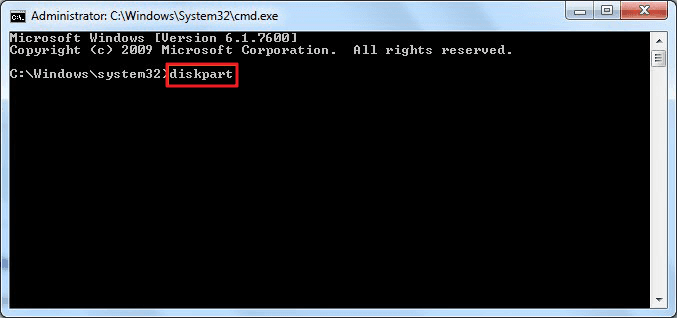
Step 3. Type list disk and press Enter. According to the list disk information, check which disk is your USB flash drive. For example, disk 2
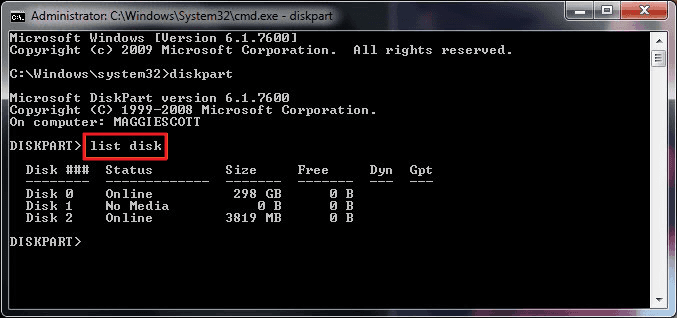
Step 4. Now type select disk 2 and press Enter
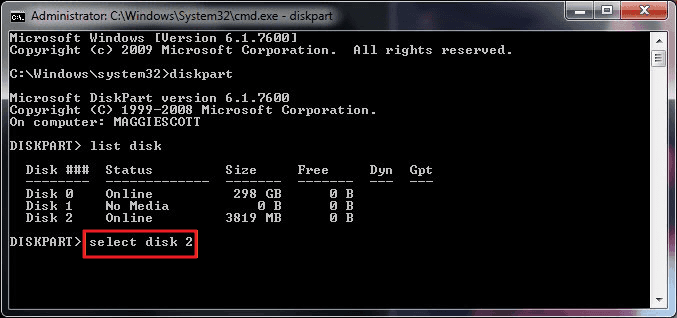
Step 5. Type clean. Wait some time for disk erasing.
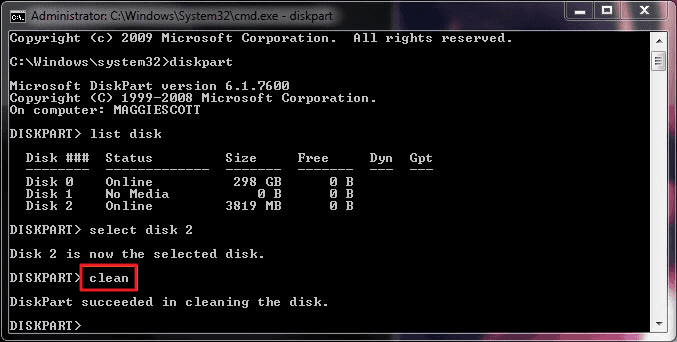
Step 6. Type create partition primary and press Enter.
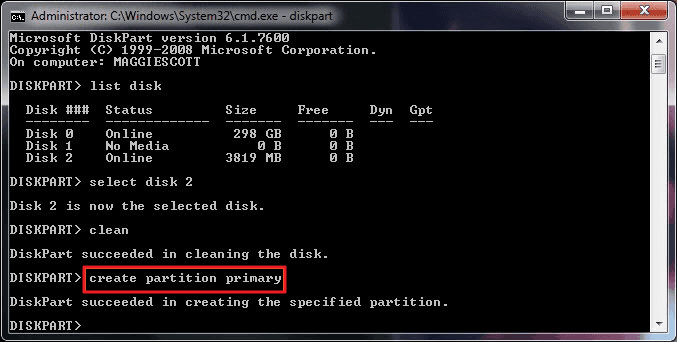
Step 7. After diskpart successfully created the specified partition, type format fs=ntfs and press enter. If you prefer other file system formats, change the command ntfs to the desired one such as fat32, exfat, etc
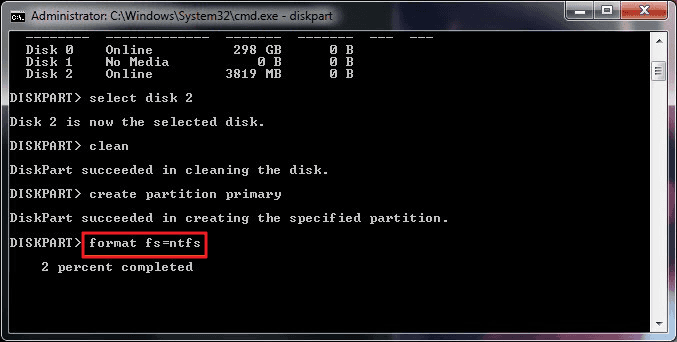
Step 8. Type assign to create a drive letter to the flash drive.
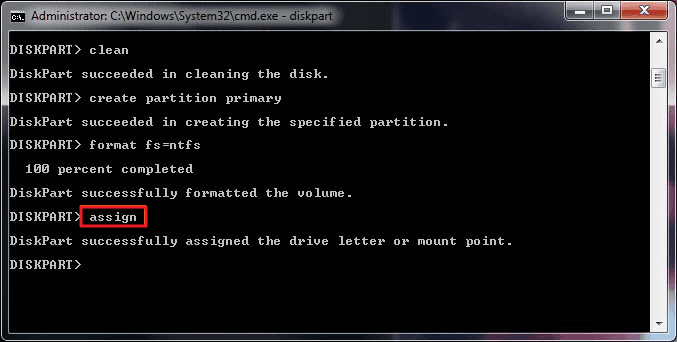

SEE USB FORMAT VIDEO CLICK HERE
CREATED BY=MAZHAR
For your information, any form of disk formatting will completely erase data, so backup as many as important files before start. Altogether, you'll walk through the whole formatting process in eight steps, and the estimated time is unsure, depending on the USB flash drive capacity and used space on it.
Step 1. In Windows 10, for example, type cmd in the search box, you can get the best match calledCommand Prompt. Right-click on it and choose Run as administrator.
Step 2. On the Command Prompt window, type diskpart and press Enter.
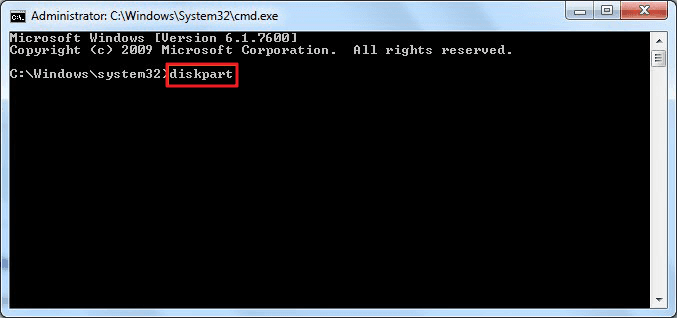
Step 3. Type list disk and press Enter. According to the list disk information, check which disk is your USB flash drive. For example, disk 2
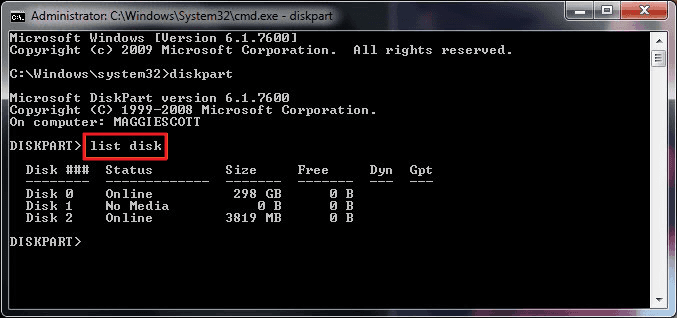
Step 4. Now type select disk 2 and press Enter
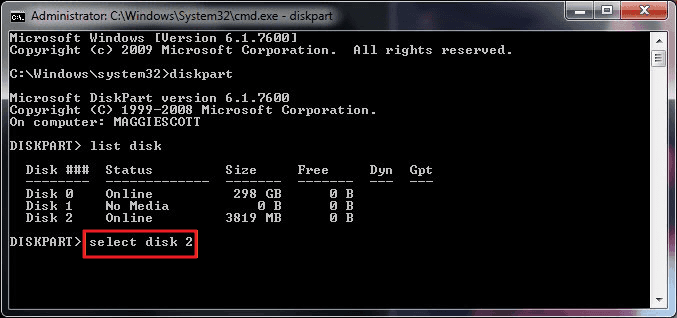
Step 5. Type clean. Wait some time for disk erasing.
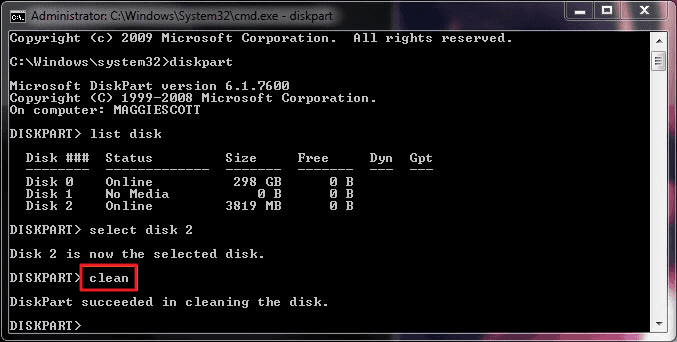
Step 6. Type create partition primary and press Enter.
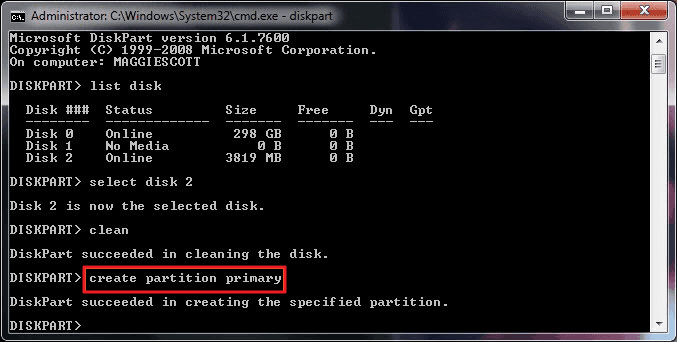
Step 7. After diskpart successfully created the specified partition, type format fs=ntfs and press enter. If you prefer other file system formats, change the command ntfs to the desired one such as fat32, exfat, etc
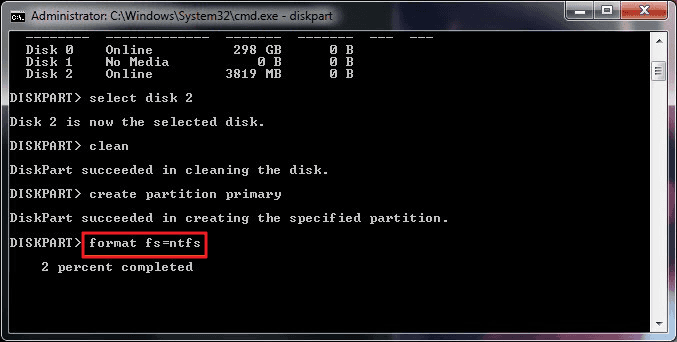
Step 8. Type assign to create a drive letter to the flash drive.
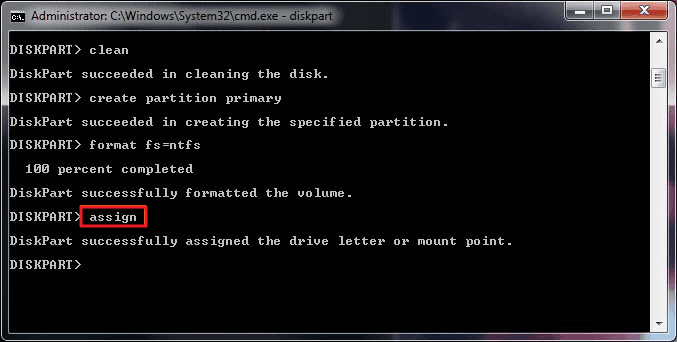
SEE USB FORMAT VIDEO CLICK HERE
CREATED BY=MAZHAR